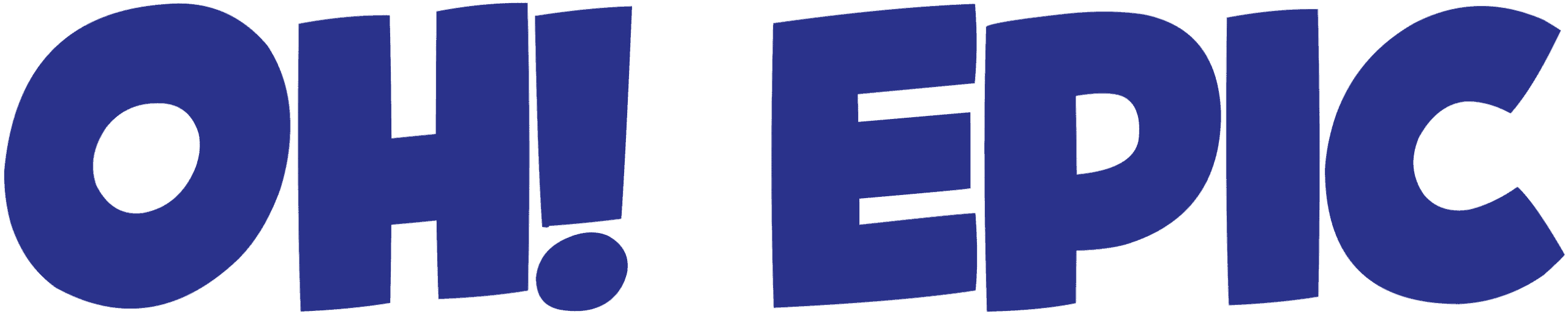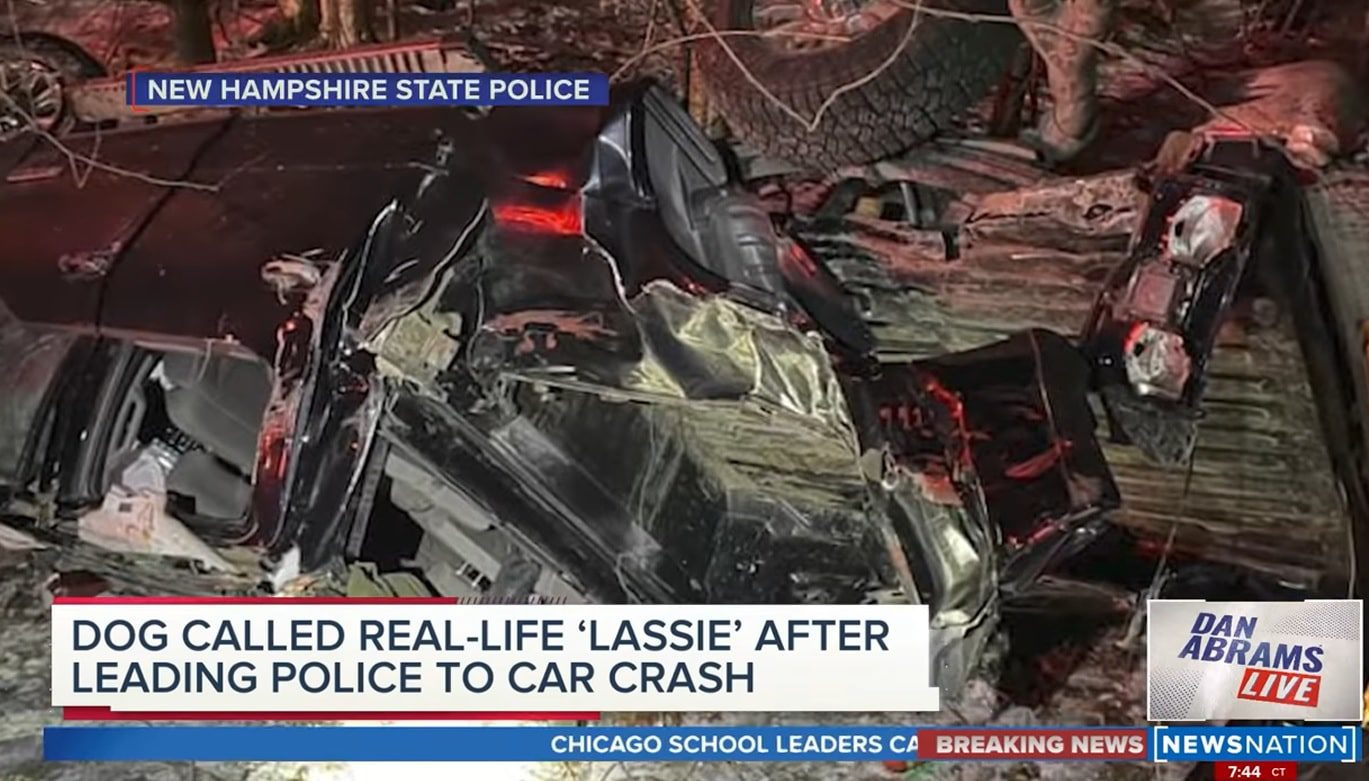Xbox Cloud Gaming stutters primarily due to insufficient internet speeds, network congestion, and the inherent latency of cloud gaming architecture that requires constant data transmission between players’ devices and Microsoft’s remote servers.
Microsoft sets a minimum requirement of 4.75 Mbps, but most users need at least 20 Mbps for smooth gameplay. Action-heavy titles perform best at 50 Mbps or higher to avoid the lag and frame drops that create stuttering experiences.
Key Takeaways
- Internet speed requirements exceed Microsoft’s minimum: While 4.75 Mbps is the official minimum, smooth gameplay typically requires 20–50 Mbps download speeds and latency below 60ms for responsive gaming
- Network congestion creates performance bottlenecks: Multiple devices streaming, downloading, or video calling simultaneously compete for bandwidth and cause stuttering during peak usage hours
- Device compatibility and hardware limitations impact performance: Older devices, outdated apps, and insufficient processing power contribute to lag and disconnections even with good internet connections
- Server-side issues beyond user control: Microsoft’s Azure data centers experience maintenance windows, regional outages, and capacity overloads that cause stuttering regardless of local network quality
- Software version mismatches introduce unexpected lag: Outdated Xbox apps, operating systems, or game files create compatibility issues that manifest as stuttering and connectivity problems
Internet Speed and Latency
Internet speed stands as the most common culprit behind Xbox Cloud Gaming performance issues. Players often assume their connection meets requirements after seeing the 4.75 Mbps minimum. This official specification only covers the bare minimum for basic functionality. Real-world gaming demands significantly more bandwidth.
Fast-paced games require consistent 20–30 Mbps for acceptable performance. Racing titles, fighting games, and first-person shooters benefit from 50 Mbps or higher connections. Upload speed matters too – Microsoft recommends at least 4.75 Mbps upload to maintain stable two-way communication with their servers.
Importance of Low Latency
Network latency affects responsiveness more than raw speed in many cases. Connections with latency above 60ms create noticeable input delay. Latency spikes during gameplay cause the most frustrating stuttering episodes. Players should test their latency specifically to Xbox Live servers rather than generic speed test sites.
Network Congestion and Router Considerations
Home network congestion disrupts cloud gaming sessions even with high-speed internet plans. Smart TVs streaming 4K content consume 25–35 Mbps per stream. Video calls use 2–8 Mbps depending on quality settings. Background downloads and updates compete directly with gaming traffic.
Quality of Service (QoS) Settings
Quality of Service (QoS) settings on routers help prioritize gaming traffic. Many modern routers include gaming modes that automatically allocate bandwidth. Players can manually set priority rules for Xbox devices through router administration panels.
Wi-Fi vs. Wired Connections
Wi-Fi connections introduce additional variables compared to wired Ethernet. Distance from the router, interference from other devices, and outdated Wi-Fi standards all contribute to performance degradation. Wi-Fi 6 routers provide better stability for cloud gaming compared to older 802.11n or 802.11ac standards.
Device Compatibility Factors
Device compatibility plays a crucial role in stuttering issues. Older smartphones and tablets lack the processing power to decode video streams efficiently. The Xbox app requires specific hardware acceleration capabilities that budget devices often omit.
iOS devices generally provide more consistent performance than Android equivalents due to standardized hardware. However, older iPhones and iPads running iOS versions below 14 experience frequent disconnections. Android devices with less than 4GB RAM struggle with stream decoding and multitasking.
Browser Performance Differences
Browser-based cloud gaming performs differently across platforms. Chrome offers the most reliable experience on Windows and MacOS. Safari users on Mac encounter more compatibility issues. Mobile browsers universally provide inferior performance compared to dedicated Xbox apps.
Server-Side and Regional Issues
Server-side problems at Microsoft’s data centers cause stuttering independent of local network conditions. Azure cloud infrastructure hosts Xbox Cloud Gaming across multiple global regions. Data center maintenance, hardware failures, and capacity limitations all impact service quality.
Regional Server Selection
Regional server selection affects latency and stability. The Xbox app automatically connects to the nearest data center, but manual region selection sometimes improves performance. Players in areas without nearby Azure facilities experience higher baseline latency.
Peak Usage Times
Peak usage hours strain server capacity and increase wait times. Weekends and evenings see the highest concurrent user counts. School holidays and major game releases create temporary capacity shortages that manifest as stuttering and connection drops.
Software Version and Update Challenges
Software compatibility issues emerge from version mismatches across the gaming pipeline. Outdated Xbox apps lack optimization for newer games and server infrastructure. Operating system updates sometimes break compatibility with cloud gaming features.
Game-specific updates cause temporary stuttering until local cache files sync with server versions. Large day-one patches and content updates stress the streaming infrastructure. Players often experience degraded performance for 24–48 hours after major game releases.
Background Applications
Background applications interfere with cloud gaming performance through resource competition. Antivirus software, system updates, and other networking applications can disrupt game streams. Closing unnecessary programs before gaming sessions improves stability.
Troubleshooting Xbox Cloud Gaming Stuttering
Troubleshooting Xbox Cloud Gaming stuttering requires systematic testing of each potential cause. Players should start with speed tests during their typical gaming hours. Testing both wired and wireless connections helps identify router-related issues.
- Clear Xbox app cache to resolve many software-related problems
- Restart networking equipment including modems and routers to fix temporary connection issues
- Check for Xbox app updates to ensure access to the latest performance optimizations
- Monitor network traffic to spot bandwidth competition from other devices
- Use port forwarding for Xbox Live services to improve connection stability
Current Limitations and Future Outlook
Xbox Cloud Gaming represents Microsoft’s push into the streaming gaming market, but current infrastructure limitations create performance challenges. Players with high-speed, low-latency connections and modern devices experience the service as intended. Those with marginal internet or older hardware face frequent stuttering until they upgrade their setup or internet service.
The technology continues evolving with server capacity expansions and improved compression algorithms. Microsoft’s investment in global data center infrastructure should reduce latency and increase reliability over time. Current performance issues reflect the growing pains of emerging cloud gaming technology rather than fundamental flaws in the concept.
The Critical Internet Speed Requirements That Make or Break Your Stream
Xbox Cloud Gaming demands specific internet performance standards that directly impact your gaming experience. While Microsoft sets the minimum download speed requirement at 4.75 Mbps, this baseline rarely delivers the smooth gameplay most players expect from cloud gaming.
Understanding Speed and Latency Benchmarks
For genuinely enjoyable gameplay, I recommend targeting at least 9 Mbps as your starting point. However, experienced cloud gamers consistently report better results with higher speeds. Entry-level gameplay typically requires around 20 Mbps, while action-heavy titles and premium streaming quality perform best with 50 Mbps or higher download speeds.
Latency plays an equally critical role in preventing stuttering and lag. Basic playability requires latency at or below 125 ms, but responsive gaming demands much lower numbers. Competitive players should aim for latency below 60 ms to achieve the fluid experience that modern Xbox controllers are designed to deliver.
Optimizing Your Network Configuration
Your Wi-Fi setup significantly influences streaming performance. The 5GHz band offers superior bandwidth and encounters less interference compared to the overcrowded 2.4GHz frequency. This higher frequency provides the clean signal pathway essential for stable cloud gaming, though it comes with reduced range requirements.
Players using 5GHz connections often need to position themselves closer to their router to maintain optimal signal strength. This trade-off between range and performance becomes worthwhile when experiencing the improved responsiveness and reduced stuttering that proper bandwidth allocation provides.
Network congestion creates another major obstacle for smooth streaming. Large downloads, video streaming services, or multiple connected devices competing for bandwidth can introduce latency spikes and quality drops during gameplay sessions. Xbox’s evolving online services continue adapting to these challenges, but users must manage their network environment proactively.
Monitoring your network usage patterns helps identify peak congestion periods that might interfere with gaming sessions. Smart bandwidth management involves:
- Scheduling heavy downloads during off-gaming hours
- Limiting concurrent streaming activities
- Prioritizing your device in router settings for smoother Xbox Cloud Gaming performance

Why Your Device Might Be the Hidden Culprit Behind Gaming Stutters
Many gamers blame their internet connection when Xbox Cloud Gaming stutters, but I’ve found the device itself often plays a larger role than expected. Device compatibility determines how smoothly your cloud gaming experience runs, affecting everything from input lag to visual quality.
Hardware and Software Requirements Make the Difference
Processing capacity varies dramatically between devices, and weaker hardware struggles to decode video streams efficiently. Wi-Fi chipsets in older devices may not handle the constant data flow that cloud gaming demands. Microsoft supports Xbox Cloud Gaming on Android, iOS, Windows 10/11, and select Fire TV models as of 2024, but not all devices within these categories perform equally.
Device limitations typically manifest as noticeable lag, reduced resolution caps, or sudden disconnections during gameplay. I’ve observed that touch controls work adequately for certain games, though wireless controllers with Bluetooth 4.0+ connectivity significantly improve responsiveness. USB support adds another layer of reliability for wired controller connections.
Common Compatibility Issues to Address
Several factors contribute to poor cloud gaming performance on otherwise capable devices:
- Unsupported device models that barely meet minimum requirements
- Outdated app versions that lack optimization improvements
- Missing or improperly configured controller setup
- Insufficient RAM allocation for background processes
- Compatibility conflicts with specific operating system versions
Users should verify their device appears on official Microsoft compatibility lists before troubleshooting connectivity issues. Updating both the device operating system and Xbox app ensures access to the latest performance enhancements. I recommend checking for app updates weekly, as Microsoft frequently releases improvements.
Mobile platforms show varying levels of responsiveness compared to PC environments. iOS devices generally provide more consistent performance due to Apple’s controlled hardware ecosystem, while Android experiences can differ significantly between manufacturers. Xbox Live Gold service changes haven’t affected cloud gaming directly, but subscription modifications may impact game library access.
Windows platforms typically deliver the most stable experience since Microsoft optimizes the service primarily for its own operating system. Fire TV devices, though officially supported, may struggle with more demanding titles due to limited processing power. Controller pairing through Bluetooth 4.0+ connections reduces input delay substantially compared to touch controls, especially for action-heavy games.
Device age matters more than many realize. Even supported models from several years ago may lack the processing efficiency needed for consistent 60fps streaming. Battery-powered devices also throttle performance when running hot, causing stuttering during extended gaming sessions.
When Microsoft’s Servers Are the Problem, Not Your Connection
Microsoft’s Azure data centers serve as the backbone of Xbox Cloud Gaming, with 54 centers spanning 140 countries that house the specialized hardware powering your gaming sessions. Since 2022, these facilities have undergone significant upgrades, replacing older server blades with Xbox Series X hardware that dramatically improves both processing speeds and visual quality for cloud gaming experiences.
Server Infrastructure Challenges
Regional outages represent one of the most frustrating aspects of cloud gaming that users can’t control. Azure data centers occasionally experience maintenance windows, unexpected hardware failures, or overwhelming demand spikes that create performance bottlenecks. These issues manifest as stuttering gameplay, sudden disconnections, or complete service unavailability in specific geographic regions.
I’ve observed that server load fluctuates significantly during peak gaming hours, typically evenings and weekends when millions of players simultaneously access the service. Unlike traditional gaming where your console handles all processing, cloud gaming relies entirely on remote server health and capacity. When a particular data center becomes overwhelmed, even users with excellent internet connections experience lag and performance issues.
Monitoring and Managing Server-Related Issues
The Xbox status page serves as your primary resource for identifying server-related problems before troubleshooting your own connection. Microsoft publishes real-time updates about planned maintenance, unexpected outages, and regional service degradations that affect cloud gaming performance. Checking this page first saves time and prevents unnecessary frustration with local network diagnostics.
Server upgrades and data center expansions continue improving service reliability in high-demand regions. Microsoft has prioritized upgrading popular gaming markets with additional server capacity and newer hardware configurations. These improvements particularly benefit users in North America and Europe, where Xbox Live services have historically maintained the strongest infrastructure presence.
Regional maintenance windows occasionally interrupt service during off-peak hours, though Microsoft typically schedules these events to minimize user impact. Server blade replacements and network infrastructure updates require temporary service interruptions that affect entire geographic regions simultaneously. Understanding that these interruptions stem from Microsoft’s infrastructure rather than your local setup helps set appropriate expectations for cloud gaming reliability.
The Home Network Traffic Jam That Ruins Your Gaming Session
Peak-hour traffic and multiple users on the same network create a perfect storm for Xbox Cloud Gaming stutters. When family members stream Netflix, download massive files, or participate in video calls simultaneously, the available bandwidth gets sliced into smaller pieces. This congestion directly translates to increased latency and inconsistent streaming quality that makes games unplayable.
Network quality degrades dramatically during these high-traffic periods. I’ve experienced firsthand how a simple 4K movie download in the background can turn a smooth gaming session into a frustrating slideshow. The competition for bandwidth creates ping spikes that interrupt the constant data flow required for responsive cloud gaming.
Smart Scheduling and Connection Strategies
Timing your gaming sessions strategically can eliminate most congestion issues. Off-peak hours, typically early morning or late evening, provide the clearest path for your gaming data. Using wired Ethernet connections for PCs delivers more stable performance compared to Wi-Fi, which suffers from interference and distance-related signal degradation.
Limiting other bandwidth-heavy activities during gaming sessions requires coordination but pays dividends in performance. Consider these practical approaches:
- Set download schedules for large files during non-gaming hours
- Use quality-of-service (QoS) settings to prioritize gaming traffic
- Switch streaming services to lower resolution temporarily
- Pause automatic cloud backups and updates
Data Consumption and Connection Quality Challenges
Cloud gaming consumes substantial amounts of data, with 1080p 60fps streaming using up to 7–10 GB per hour. Users with capped internet plans must monitor usage closely to avoid overage charges or throttling. This data intensity explains why even minor network hiccups cause noticeable performance drops.
Packet loss and jitter significantly affect cloud gaming responsiveness more than traditional online multiplayer games. While Xbox Live Gold traditionally handled smaller data packets for multiplayer coordination, cloud gaming streams entire video feeds continuously.
Poor cellular coverage compounds these issues for mobile gaming. 4G and 5G connections, while impressive for most applications, struggle with the consistent high-bandwidth demands of cloud gaming. Signal fluctuations that barely affect web browsing create devastating lag spikes in cloud gaming sessions.
The solution lies in understanding your network’s limitations and working within them. Microsoft’s hardware improvements won’t fix fundamental bandwidth constraints at home. Success requires managing your network traffic as carefully as optimizing game settings, ensuring Xbox Cloud Gaming receives the clean, consistent connection it demands for smooth performance.
Software Updates and Compatibility Issues That Create Unexpected Lag
Software inconsistencies represent one of the most overlooked causes of Xbox cloud gaming performance problems. Outdated game files, Xbox app versions, or operating system updates can introduce unexpected streaming issues that manifest as lag, stuttering, or complete session failures. Maintaining current software versions across all components proves essential for optimal cloud gaming performance.
The Impact of Version Mismatches
Mismatched versions between the game, app, and cloud backend create a perfect storm for performance degradation. Microsoft’s cloud infrastructure continuously updates to support new features and security enhancements, but these changes require corresponding updates on the client side. When the Xbox app runs an older version while the cloud backend operates with newer protocols, communication errors occur that translate directly into lag and connectivity issues.
These compatibility problems often emerge without warning. A game that performed flawlessly yesterday might suddenly experience significant latency after Microsoft pushes backend updates. The Xbox app might display error messages, games could fail to launch entirely, or streaming quality might degrade substantially. Regular monitoring of software versions helps prevent these disruptions before they impact gaming sessions.
Essential Update Maintenance Steps
Checking for updates requires a systematic approach across multiple system components. Within the Xbox app, I navigate to ‘Library’ in Microsoft Store on Windows and download any available updates immediately. This process ensures the app maintains compatibility with Microsoft’s gaming infrastructure changes.
Operating system updates deserve equal attention since they often include drivers and networking improvements that directly affect streaming performance. I recommend checking OS update status weekly and installing patches promptly. These updates frequently contain optimizations for cloud gaming protocols that can significantly reduce latency.
Game file updates present another critical maintenance point. Cloud gaming relies on synchronized game versions between local cache files and server instances. Outdated game files can trigger authentication errors, causing extended loading times or session drops. The Xbox app typically handles these updates automatically, but manual verification ensures nothing gets missed.
System restarts represent the simplest yet most effective troubleshooting step for addressing temporary software glitches. I restart both the Xbox app and the entire device after major updates to clear any cached data that might interfere with new software versions. This practice eliminates memory conflicts and ensures fresh initialization of all gaming components.
Monitoring patch notes provides valuable insight into potential compatibility changes. Microsoft regularly releases documentation detailing backend modifications that might affect streaming performance. Staying informed about these changes allows proactive troubleshooting before problems manifest during gameplay.
Prevention remains more effective than reactive troubleshooting. I maintain a schedule for checking software updates across all gaming components, ensuring compatibility issues never catch me off guard during critical gaming moments.
Related video for further insight:
The Technical Reality of Input Lag in Cloud Gaming Architecture
Cloud gaming fundamentally changes how players interact with games by moving processing power from local hardware to remote data centers. This architectural shift creates a complex chain of communication between the player’s device and Microsoft’s servers that inevitably introduces latency. When I press a button on my controller, that input must travel across the internet to a server potentially hundreds of miles away, get processed by the remote hardware, and then send the resulting video feed back to my device.
This round-trip communication process explains why input lag becomes more pronounced in cloud gaming compared to traditional console gaming. Local gaming processes inputs immediately within the same hardware ecosystem, while cloud gaming must account for network transmission times, server processing delays, and video encoding overhead. Even under ideal conditions, this architecture adds baseline latency that can affect gameplay responsiveness.
Network conditions directly impact how smoothly cloud gaming performs. Packet loss occurs when data packets fail to reach their destination or arrive corrupted, forcing the system to request retransmission. This creates noticeable stuttering and frame drops that disrupt the gaming experience. High ping times compound these issues, making split-second reactions in competitive games nearly impossible.
How Input Lag Manifests During Gameplay
Players experience input lag in several distinct ways during cloud gaming sessions. The most common manifestation appears as delayed button responses, where actions register noticeably later than expected. Fighting games and racing titles suffer particularly from this delay, as precise timing becomes critical for success. Combat sequences in games like Call of Duty can become frustrating when shots don’t register immediately after pulling the trigger.
Frame drops represent another form of stuttering that affects visual continuity. These occur when the video stream can’t maintain consistent frame rates due to network congestion or server load. Players notice these drops as choppy motion, especially during fast-paced action sequences or when the camera moves quickly across detailed environments.
Buffering pauses interrupt gameplay flow when the video stream needs time to catch up with real-time processing. These brief freezes often happen during graphically intensive moments or when network conditions deteriorate. The experience becomes particularly jarring in rhythm games or platformers where timing matters most.
Failed combo executions in fighting games highlight how input lag affects competitive play. Complex move sequences that work flawlessly on local hardware become unreliable through cloud streaming. Frame-perfect inputs become nearly impossible to execute consistently, fundamentally changing how these games feel to play.
Xbox Game Pass Cloud Gaming provides access to numerous popular titles including Forza Horizon 5, Halo Infinite, and Mass Effect Legendary Edition. However, not every game in the Game Pass library supports cloud streaming. Players must specifically browse the ‘Cloud’ section within the Xbox app to find streaming-compatible titles. This limitation exists because some games require additional optimization for cloud delivery or have licensing restrictions that prevent streaming distribution.
The difference between cloud and local gaming becomes most apparent in competitive scenarios. Professional esports players typically prefer dedicated controllers and local hardware specifically to eliminate any additional latency that could impact performance. Cloud gaming serves recreational players well but struggles to match the responsiveness that serious competitive gaming demands.
Server location plays a crucial role in determining input lag severity. Microsoft has expanded its Azure data center network to reduce geographical distances between players and servers, but physics still limits how fast data can travel. Players located far from the nearest data center will always experience higher baseline latency than those with closer proximity to server infrastructure.
Understanding these technical limitations helps set realistic expectations for cloud gaming performance. While the technology continues improving, the fundamental architecture will always introduce some level of input lag compared to local gaming experiences.

Sources:
Asurion – “Xbox Cloud Gaming Not Working: 5 Fixes to Try”
TechRadar – “Xbox Cloud Gaming: everything you need to know”
LagoFast – “Xbox Game Pass Lag – How to Fix It?”
Windows Central – “Xbox Cloud Gaming (xCloud) Requirements: What You Need to Know”
Wikipedia – “Xbox Cloud Gaming”