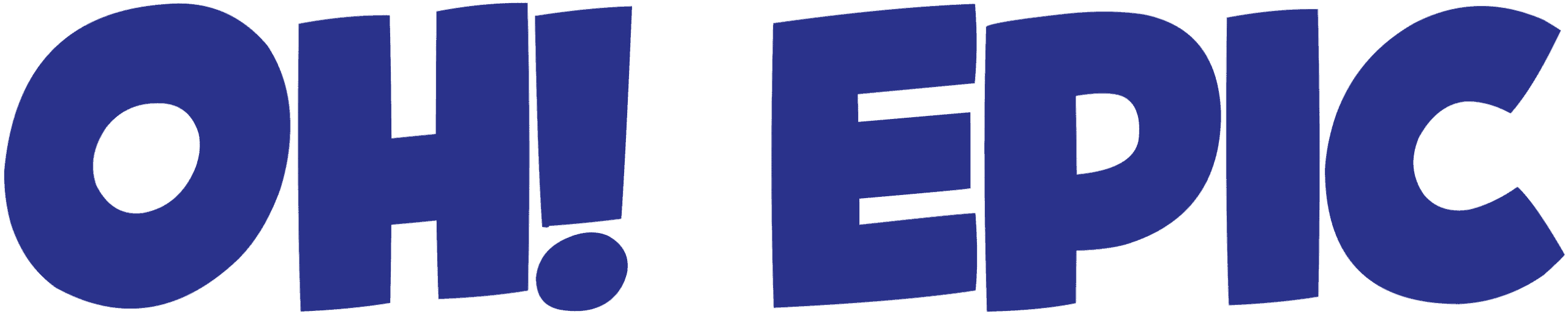Microsoft’s support for Windows 10 officially ends on October 14, 2025, leaving millions of computers without security updates or technical assistance.
This deadline creates significant security risks for users who continue running the unsupported operating system. However, this transition presents an excellent opportunity to breathe new life into existing hardware by installing Chrome OS Flex.
Chrome OS Flex transforms aging Windows computers into secure, efficient machines that operate similarly to Chromebooks. Google developed this free operating system specifically for older hardware, offering enhanced security features and simplified maintenance compared to traditional Windows installations.
Key Takeaways
- Microsoft will stop providing security updates, bug fixes, and technical support for all Windows 10 editions on October 14, 2025, making these systems increasingly vulnerable to cyber attacks.
- Chrome OS Flex offers a free alternative that can transform aging Windows PCs into secure, fast-booting systems with automatic updates and built-in protection against malware.
- Chromebooks typically cost $200-$400 compared to $1,000-$2,000 for Windows laptops, while delivering superior battery life (12+ hours) and faster boot times (under 10 seconds).
- The conversion process requires backing up data and creating a bootable USB drive, though some hardware features like fingerprint readers may lose functionality after installation.
- Users who primarily work with web applications, documents, and cloud-based tools will find Chrome OS adequate, while those needing specialized Windows software should carefully evaluate their requirements before switching.
Understanding the Windows 10 End-of-Life Impact
The October 2025 deadline marks a critical security milestone for Windows 10 users. After this date, Microsoft stops releasing patches for newly discovered vulnerabilities, leaving systems exposed to evolving cyber threats. Businesses and individual users face increased risks of malware infections, data breaches, and system compromises.
Security experts recommend against continuing with unsupported operating systems. Each month without updates increases the attack surface available to cybercriminals. Legacy systems become particularly attractive targets since attackers know patches won’t address discovered vulnerabilities.
Chrome OS Flex: A Practical Alternative
Chrome OS Flex provides a compelling solution for users seeking to extend their hardware’s lifespan. Google designed this lightweight operating system to run efficiently on older computers that might struggle with newer Windows versions. The system boots quickly, updates automatically, and includes built-in security features that protect against common threats.
Performance improvements often surprise users making the switch. Chrome OS Flex eliminates much of the background processing that slows Windows systems over time. Applications launch faster, and the overall user experience feels more responsive on hardware that previously seemed sluggish.
Cost Comparison and Performance Benefits
Financial considerations heavily favor the Chrome OS approach. Rather than purchasing new hardware, users can revitalize existing computers at no cost. New Chromebooks typically retail between $200-$400, while comparable Windows laptops often cost $1,000-$2,000 or more.
Battery life represents another significant advantage. Chrome OS Flex optimizes power consumption, often extending battery performance by several hours compared to Windows installations on the same hardware. Boot times drop dramatically, with most systems starting in under 10 seconds instead of the minutes required by Windows.
The simplified maintenance model eliminates many common Windows frustrations. Chrome OS handles updates automatically in the background, avoiding the forced restarts and lengthy installation processes that plague Windows users. Security updates install seamlessly without disrupting daily workflows.
Installation Process and Considerations
Converting to Chrome OS Flex requires careful preparation. Users must back up all important data before beginning the installation process. The conversion completely replaces Windows, making data recovery difficult without proper backups.
Creating a bootable USB drive represents the primary technical challenge. Google provides detailed instructions and the Chrome Recovery Utility to simplify this process. Most users with basic computer skills can complete the installation successfully.
Hardware compatibility varies across different computer models. While Chrome OS Flex supports most standard components, some specialized features may not function correctly. Fingerprint readers, certain wireless cards, and proprietary hardware often lose functionality after installation.
Software Compatibility Assessment
Users should carefully evaluate their software requirements before switching. Chrome OS excels for web-based workflows, document editing, and cloud storage management. Google Workspace, Microsoft 365 online, and most productivity applications work seamlessly through web browsers.
Specialized Windows software presents the biggest compatibility challenge. Photo editing suites, engineering applications, and industry-specific programs typically require Windows or alternative solutions. Users dependent on such software should research web-based alternatives or consider whether their workflows can adapt to Chrome OS limitations.
Gaming capabilities remain limited compared to Windows. While Chrome OS supports Android games and some web-based gaming platforms, users with extensive Steam libraries or high-performance gaming requirements should maintain Windows installations or explore dual-boot configurations.
Long-term Viability and Support
Google commits to supporting Chrome OS Flex with regular updates and security patches. This approach contrasts sharply with the Windows 10 end-of-life scenario, providing users with ongoing protection against emerging threats. The automatic update mechanism ensures systems remain current without manual intervention.
Enterprise users particularly benefit from Chrome OS Flex’s management capabilities. Google Admin Console allows centralized device management, policy enforcement, and application deployment across multiple computers. These features often justify the switch for organizations seeking simplified IT administration.
The environmental impact of extending hardware lifecycles aligns with growing sustainability concerns. Rather than contributing to electronic waste, users can continue operating existing computers for several additional years while maintaining security and functionality.
Converting Windows 10 computers to Chrome OS Flex offers a practical path forward as Microsoft support ends. The combination of enhanced security, improved performance, and zero cost makes this transition attractive for users whose workflows align with Chrome OS capabilities.
Microsoft Ends Windows 10 Support on October 14, 2025: What This Means for Millions of Users
Microsoft has set a firm deadline for Windows 10’s retirement. On October 14, 2025, the company will officially end support for Windows 10 across all editions, including Home, Pro, Enterprise, Education, IoT Enterprise, and Team editions used on Surface Hub devices. This date marks a significant shift that’ll impact millions of computers worldwide.
The End of Security Updates and Technical Support
After October 14, 2025, Microsoft will cease providing security updates, bug fixes, and technical support for Windows 10. I can’t stress enough how critical this change is for users who depend on regular security patches to protect their systems from emerging threats. Without these updates, computers become sitting ducks for cybercriminals who actively target outdated operating systems.
The company’s decision affects every Windows 10 edition equally. Whether someone uses Windows 10 Home for personal tasks or Windows 10 Enterprise for business operations, the support cutoff applies universally. Schools running Windows 10 Education and businesses with IoT Enterprise deployments face the same October 2025 deadline.
What Happens to Your Computer After Support Ends
Computers running Windows 10 won’t suddenly stop working when support ends. The operating system will continue functioning normally, allowing users to run programs, access files, and perform daily tasks. However, these machines will gradually become more vulnerable to security threats as new exploits emerge without corresponding patches.
The vulnerability issue becomes particularly concerning for businesses and educational institutions that handle sensitive data. Organizations face increased risks of data breaches, malware infections, and system compromises when running unsupported software. Microsoft’s recent corporate changes suggest the company is focusing resources on newer technologies rather than maintaining legacy systems.
I’ve observed that many users underestimate the security implications of running unsupported operating systems. Hackers specifically target outdated software because they know vulnerabilities won’t be patched. Windows 10 machines will essentially become easier targets for cyber attacks after the support deadline passes.
The transition affects millions of devices globally, creating one of the largest technology migration challenges in recent memory. Small businesses, educational institutions, and individual users must now plan for either upgrading to Windows 11 or exploring alternative solutions. Some organizations might consider switching to different operating systems entirely, potentially turning their existing hardware into Chromebook-like devices through Chrome OS Flex installation.
Microsoft’s relationship with Google has evolved over the years, and ironically, Google’s Chrome OS might become an attractive alternative for users whose hardware can’t support Windows 11. This presents an interesting opportunity for those looking to extend their computer’s useful life without purchasing new equipment.
The October 2025 deadline isn’t negotiable. Microsoft has made it clear that support will end regardless of how many users continue running Windows 10. Unlike previous support extensions that the company occasionally granted, this timeline appears firm. Users need to start planning their transition strategy now rather than waiting until the last minute.
For many, this represents the end of an era. Windows 10 served as a stable, reliable operating system for nearly a decade. Its impending retirement forces users to make important decisions about their computing future, whether that involves:
- Upgrading hardware to support Windows 11
- Switching to an alternative operating system like Chrome OS Flex
- Finding creative solutions to extend the life of existing machines

Your Computer Becomes a Security Risk Without Updates
Once support ends, users find themselves on their own with no official safety net for vulnerabilities, compatibility issues, or software breakdowns. Microsoft’s decision to stop Windows updates creates a precarious situation where every discovered flaw becomes an open door with nobody guarding it. Malware authors rapidly exploit newly found vulnerabilities in unsupported systems, knowing that patches won’t arrive to close these security gaps.
Third-party antivirus software can’t serve as a complete workaround for this fundamental problem. While these programs catch known malware signatures, they can’t fix underlying unpatched OS flaws that create unavoidable risks. Security vulnerabilities often exist deep within the operating system’s core functions, areas that antivirus software simply can’t protect or repair.
Critical Data Faces Increased Exposure
Business, educational, and personal data face significantly higher risks when systems remain unpatched. These unsupported Windows environments become prime targets for cybercriminals who understand that security holes won’t receive fixes. Companies storing sensitive customer information, schools managing student records, and individuals with personal financial data all face potential breaches.
High-profile incidents demonstrate these dangers clearly. The WannaCry ransomware attack specifically targeted unsupported Windows XP systems, encrypting files across hospitals, government agencies, and businesses worldwide. This attack succeeded because the underlying systems lacked current security patches, allowing the malware to spread rapidly through networks.
Cyber threats continue evolving while unsupported systems remain frozen in time. Hackers discover new attack vectors monthly, and without security updates, these vulnerabilities accumulate like structural weaknesses in a building. Each unpatched flaw compounds the overall risk profile, creating multiple entry points for malicious actors.
Financial institutions and healthcare organizations understand these risks, which explains why they often pay Microsoft substantial fees for extended support agreements. However, individual users and smaller organizations typically can’t afford these premium arrangements, leaving them exposed to the same threats that concern major enterprises.
Microsoft’s recent restructuring suggests the company continues focusing resources on newer platforms rather than maintaining legacy systems. This strategic shift means security support for older Windows versions will only become more limited over time.
Personal computers containing banking information, tax documents, photos, and other sensitive materials become attractive targets when they lack current protection. Criminals often target home users specifically because they typically have weaker security awareness and fewer defensive measures compared to corporate environments.
The risk extends beyond individual machines to entire networks. One compromised computer can serve as a launching point for attacks against other connected devices, including smartphones, tablets, and smart home equipment. Modern malware often attempts lateral movement through network connections, seeking additional systems to infect.
Password theft represents another significant concern for unpatched systems. Malware can capture login credentials for online banking, social media accounts, and other services, potentially causing damage that extends far beyond the infected computer itself. These stolen credentials often end up sold on underground markets, where they’re used for identity theft and financial fraud.
Regular software updates typically include compatibility improvements alongside security fixes. Without these updates, older systems struggle to work properly with newer applications, websites, and hardware devices. This degradation creates additional problems that compound the security concerns, as users may resort to workarounds that further compromise system integrity.
The transition period presents particular challenges as users weigh their options. Continuing with an unsupported Windows installation means accepting increasing security risks, while switching to alternatives like Chrome OS requires learning new interfaces and potentially replacing incompatible software. The competition between Microsoft and Google in this space highlights how significant these platform decisions have become for users’ long-term digital security and productivity.

Why ChromeOS Offers a Compelling Alternative to Windows
ChromeOS presents a fundamentally different approach to computing that addresses many of the frustrations users face with traditional Windows systems. I’ve observed how this cloud-based operating system eliminates the constant worry about manual updates, security patches, and expensive IT interventions that plague Windows users.
The financial advantages alone make ChromeOS an attractive option. Chromebooks typically cost between $200 and $400, representing a dramatic savings compared to new Windows laptops that average $1,000 to $2,000 in 2025. This price difference becomes even more significant when you consider the total cost of ownership over time.
Performance characteristics set Chromebooks apart from their Windows counterparts. Users experience boot times under 10 seconds and battery life exceeding 12 hours, creating a computing experience focused on speed and simplicity. I find this instant-on capability particularly valuable for users who need immediate access to their work without waiting through lengthy startup sequences.
Built-in Security and Productivity Features
ChromeOS incorporates security as a core architectural feature rather than an afterthought. Zero ransomware incidents have been reported on ChromeOS systems, which speaks to the effectiveness of its built-in security architecture. This level of protection removes the burden of constantly monitoring for threats and installing security updates.
The productivity ecosystem surrounding ChromeOS has matured significantly. Users gain instant access to several key platforms:
- Google Workspace (G Suite) for cloud-based document creation and collaboration
- Microsoft 365 online for seamless integration with existing workflows
- Android apps through the Google Play Store for mobile productivity tools
- Advanced AI features through Gemini AI and Chromebook Plus hardware
Educational institutions have documented substantial operational improvements after switching to ChromeOS. Schools adopting Chromebooks report 55% fewer outages and 59% lower maintenance time versus Windows systems. These statistics demonstrate real-world benefits that extend beyond individual user experiences.
The integration with modern AI capabilities through Gemini AI represents a forward-thinking approach to computing. Microsoft and Google continue advancing their respective AI technologies, but ChromeOS provides native access to Google’s latest developments without requiring additional software installations.
ChromeOS automatic updates happen seamlessly in the background without user intervention. This eliminates the disruption of forced restarts and compatibility issues that frequently accompany Windows updates. I appreciate how this system maintains security and functionality without demanding user attention or technical expertise.
The simplified architecture of ChromeOS reduces complexity while maintaining functionality for most computing tasks. Users who primarily work with web applications, documents, and media consumption find this streamlined approach refreshing after dealing with Windows bloatware and system maintenance requirements.
Cost savings extend beyond the initial hardware purchase. Organizations and individuals save money on antivirus software, system optimization tools, and technical support services that Windows systems often require. The reduced maintenance overhead allows users to focus on productive activities rather than system administration.
Battery optimization in ChromeOS delivers consistent all-day performance that many Windows laptops struggle to match. This reliability becomes crucial for mobile workers, students, and anyone who can’t guarantee access to charging stations throughout their day.
The transition to ChromeOS feels natural for users already comfortable with web-based applications and cloud storage. Modern computing habits increasingly favor cloud-first approaches, making ChromeOS align well with contemporary workflow preferences. Microsoft’s focus on gaming and enterprise solutions contrasts with Google’s emphasis on simplicity and accessibility in everyday computing tasks.

How to Convert Your Windows PC to ChromeOS Using ChromeOS Flex
Google offers ChromeOS Flex as a free alternative that breathes new life into aging Windows machines. I’ve found this operating system particularly effective for users who want the simplicity and security of a Chromebook without purchasing new hardware.
Installation Process and System Requirements
Converting a Windows PC requires creating a bootable USB drive with ChromeOS Flex. The process starts by downloading the ChromeOS Flex installer from Google’s official website, then using the Chromebook Recovery Utility to create the bootable drive. After creating the USB installer, I boot the computer from this drive and follow the on-screen installation prompts.
The installation completely erases existing operating systems and files, so backing up important data becomes essential before proceeding. Google recommends specific system requirements for optimal performance:
- At least 8 GB of RAM for smooth multitasking
- 128 GB of storage space for the operating system and applications
- USB ports for the installation process
- Compatible processor architecture (most Intel and AMD processors work)
Features and Hardware Compatibility Considerations
ChromeOS Flex delivers the same auto-update capabilities, cloud-focused environment, and security features found on native Chromebooks. I appreciate how the system automatically handles updates without user intervention, maintaining security patches and feature improvements seamlessly. The cloud computing approach means most applications run through the browser, reducing local storage requirements.
However, device compatibility varies significantly across different hardware configurations. Older machines may experience limitations with certain components:
- Fingerprint readers often lose functionality after conversion
- Printer support can become inconsistent depending on the specific model
- Function keys might not work as expected, particularly those designed for Windows-specific features
I recommend testing ChromeOS Flex in live mode before committing to full installation. This allows users to evaluate hardware compatibility and performance without erasing existing data. The live environment provides a realistic preview of how the system will perform on specific hardware.
The conversion process transforms Windows PCs into streamlined, secure machines focused on web-based productivity. While some hardware features may not function perfectly, ChromeOS Flex offers excellent performance for basic computing tasks, web browsing, and cloud-based applications. Users seeking a simple, maintenance-free computing experience often find this conversion highly beneficial, especially for older hardware that struggles with modern Windows updates.
Windows vs Chromebook: Complete 2025 Comparison
I’ve witnessed a dramatic shift in how people approach their computing needs, especially as Microsoft continues restructuring its business model. The choice between Windows and Chromebook systems has become increasingly important for users who want reliable, cost-effective computing solutions.
Price Points and Value Proposition
Windows laptops typically demand a significant investment, with quality systems ranging from $1,000 to $2,000. Chromebooks operate in a completely different price bracket, offering capable machines between $200 and $400. This price difference isn’t just about hardware costs – it reflects fundamental differences in how these systems operate and what they’re designed to accomplish.
Budget-conscious users find Chromebooks particularly appealing because they deliver solid performance without the premium price tag. Windows systems justify their higher cost through expanded software compatibility and processing power, but many users discover they don’t actually need these capabilities for their daily tasks.
Software Compatibility and Performance Differences
Windows maintains its reputation for supporting virtually any software application. Users can install full desktop applications, professional software suites, and legacy programs that businesses have relied on for years. This compatibility extends to specialized industry software, advanced gaming platforms, and resource-intensive creative applications.
Chromebooks take a different approach, focusing primarily on web-based applications, Android apps, and cloud services. They excel at running Google Workspace applications and Microsoft 365 online versions. Users who primarily work with email, documents, spreadsheets, and web browsing find Chromebooks handle these tasks efficiently.
The performance characteristics differ significantly between these platforms:
- Battery life stands out as a major Chromebook advantage, with most models exceeding 12 hours of use compared to Windows laptops averaging 6–10 hours.
- Boot times favor Chromebooks dramatically, with systems starting in under 10 seconds versus Windows machines requiring 15–30+ seconds.
- System responsiveness remains consistent on Chromebooks due to their streamlined operating system design.
- Storage requirements are minimal for Chromebooks since most data lives in the cloud.
Security represents another crucial distinction. Windows systems require antivirus software, regular security patches, and ongoing maintenance to protect against malware and ransomware threats. Chromebooks incorporate security features directly into their architecture, creating an environment with minimal malware risk and automatic protection updates.
Maintenance demands tell a compelling story about user experience. Windows requires regular manual updates, driver installations, and troubleshooting support. Users often need IT assistance for configuration issues, software conflicts, and system optimization. Chromebooks handle updates automatically in the background, requiring virtually no user intervention or technical support.
Educational institutions have provided concrete data supporting these differences. Schools report 55% fewer system outages and 59% lower maintenance time when using Chromebooks compared to Windows systems. These statistics reflect real-world usage patterns and highlight the operational advantages of simpler computing platforms.
The decision between Windows and Chromebook ultimately depends on specific user requirements. Microsoft’s evolving relationship with Google has created interesting dynamics in this space, with both companies recognizing the value of cross-platform compatibility.
Professional users who need specialized software, advanced gaming capabilities, or legacy application support will likely find Windows systems essential despite their higher costs and maintenance requirements. However, users focused on web browsing, document creation, media consumption, and basic productivity tasks often discover Chromebooks provide everything they need while delivering superior battery life, faster performance, and reduced complexity.
The gap between these platforms continues narrowing as cloud-based applications become more sophisticated and capable. Many traditional desktop tasks now happen entirely within web browsers, making the underlying operating system less critical for daily productivity.

Should You Make the Switch: Key Decision Factors
Converting to ChromeOS isn’t a one-size-fits-all solution, and I recommend evaluating your specific needs before making the transition. The decision hinges on several critical factors that can determine whether this switch will enhance or hinder your computing experience.
Software Requirements and Workflow Compatibility
Your current software needs play the most significant role in this decision. If your workflow depends on specialized applications like Adobe Creative Cloud, AutoCAD, or Visual Studio, maintaining a Windows machine remains necessary. These professional-grade programs simply don’t have equivalent alternatives in the ChromeOS ecosystem.
However, users who primarily rely on web applications, collaboration tools, and office tasks will find ChromeOS Flex to be a cost-effective and low-maintenance alternative. Google Workspace, Microsoft 365 online, and countless web-based productivity tools perform excellently on Chrome browsers. Students and professionals working in educational environments often discover that ChromeOS meets their needs while offering superior battery life and faster boot times.
Security and Performance Considerations
Security-conscious users and institutions have compelling reasons to consider this switch. ChromeOS boasts zero recorded ransomware incidents, providing peace of mind for both individual users and IT administrators managing multiple devices. This streamlined security model eliminates many traditional Windows vulnerabilities.
Hardware age significantly impacts this decision. Computers over 5–6 years old typically benefit more from ChromeOS Flex’s lighter system requirements than attempting costly Windows upgrades or enduring declining performance. I’ve seen older machines transform from sluggish Windows computers into responsive ChromeOS devices.
Modern AI capabilities have narrowed what was once a substantial software feature gap. Chromebook Plus devices now include Gemini AI integration, offering intelligent assistance that rivals Windows AI features. Microsoft’s latest innovations continue pushing AI boundaries, but ChromeOS has caught up in many practical applications.
Business users should evaluate their specific use cases carefully. Casual home users who browse the web, stream content, and handle basic document editing will likely find ChromeOS more than adequate. Professional environments requiring specialized Windows software may need hybrid solutions or should maintain Windows systems for critical applications.
The conversion decision ultimately depends on balancing your software requirements against the benefits of improved security, reduced maintenance, and potentially better performance on aging hardware. School technology administrators particularly appreciate ChromeOS’s centralized management capabilities and reduced support overhead.
Sources:
Microsoft Learn, “Ending Support in 2025”
Dave2D, YouTube, “Windows 10 Is DEAD What You NEED to Know Now”
WindowsForum.com, “Windows 11 vs Chromebook 2025: Which Laptop Boosts Your Productivity”
CellularProfessor.com, “Chromebook Vs Windows Laptop: What Schools Need to Know in 2025”