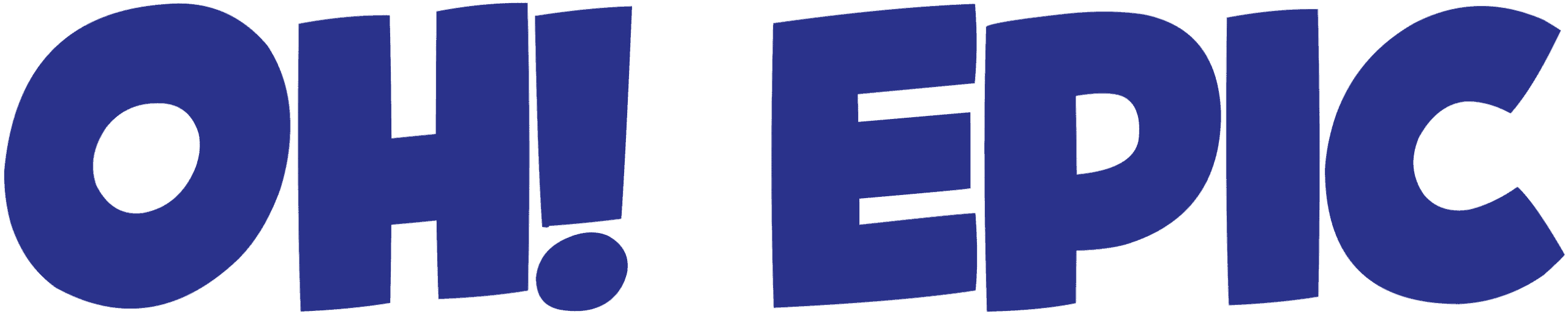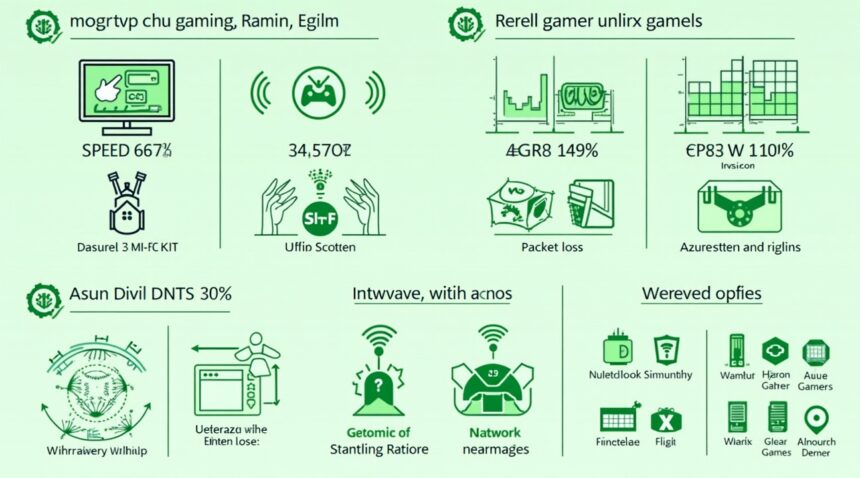Xbox Cloud Gaming stuttering stems primarily from insufficient internet connections that cannot handle the service’s demanding bandwidth and latency needs. Hardware limitations and server-side problems also create performance disruptions. Microsoft establishes minimum speeds at 4.75 Mbps, but optimal performance demands 20+ Mbps with latency below 60ms. Even small network inconsistencies trigger noticeable gameplay interruptions.
Key Takeaways
- Internet speed creates the primary issue – Xbox Cloud Gaming demands consistent 20+ Mbps download speeds and sub-60ms latency for smooth performance, with packet loss and network congestion causing most stuttering problems.
- Hardware compatibility affects performance significantly – Older devices with less than 4GB RAM or outdated Bluetooth versions struggle with stream decoding, while wired connections and gaming-optimized hardware deliver better stability.
- Data consumption influences performance – The service consumes 2-4 GB per hour for 1080p60 streaming, creating bandwidth competition with other household devices and potentially surpassing data caps.
- Server problems remain outside user control – Microsoft’s Azure infrastructure occasionally faces outages or maintenance that directly impacts streaming quality. It is recommended to check the Xbox Live Status Page for updates when issues occur.
- Quick fixes resolve most problems – Router restarts, speed tests, disabling VPNs, and updating software address common issues, while game accelerator tools help optimize network routing for better performance.
The Real Culprit Behind Your Stuttering Gameplay: Internet Speed Requirements
I’ve seen countless players blame Xbox Cloud Gaming for stuttering when the real issue lies with their internet connection. Your network connection serves as the lifeline between your device and Microsoft’s remote servers, making internet speed the most critical factor in determining whether you’ll enjoy smooth gameplay or suffer through constant interruptions.
Microsoft sets the minimum download requirement at 4.75 Mbps for basic functionality, but this baseline barely scratches the surface of what you actually need. Players targeting smooth performance should aim for 9 Mbps or higher, while those wanting the absolute best experience should consider upgrading to 50 Mbps for both download and upload speeds. These higher speeds create a buffer that accommodates the constant data stream required for real-time gaming.
Latency presents another crucial element that directly impacts your gaming experience. Microsoft recommends keeping latency at 125 ms or less, though optimal performance occurs when latency drops below 60 ms. Higher latency creates noticeable delays between your controller inputs and on-screen actions, making fast-paced games nearly unplayable. Network congestion during peak usage hours often pushes latency beyond acceptable levels, causing the stuttering many players attribute to the service itself.
Optimizing Your Connection for Cloud Gaming
Packet loss emerges as a silent destroyer of cloud gaming performance, even when your speed tests show excellent results. When packets fail to reach their destination, the gaming stream must pause to request missing data, creating those frustrating stutters and freezes. Unstable ping readings indicate an unreliable connection that will consistently impact your gameplay quality, regardless of your bandwidth capacity.
Your choice between Wi-Fi frequencies makes a substantial difference in performance quality. I recommend switching from 2.4GHz to 5GHz Wi-Fi whenever possible, as the higher frequency band experiences less interference from household devices and provides faster data transmission. The 2.4GHz band often becomes crowded with signals from microwaves, baby monitors, and neighboring networks, all contributing to performance degradation.
For players serious about cloud gaming performance, a wired Ethernet connection delivers the most reliable results. Ethernet connections eliminate Wi-Fi interference entirely while providing the lowest latency and highest stability possible. This direct connection method ensures consistent data flow without the variables that wireless connections introduce.
The issue extends beyond simple speed measurements, as cloud gaming demands sustained performance rather than brief speed bursts. Your connection must maintain consistent quality throughout extended gaming sessions, handling continuous data streams without dropping packets or experiencing sudden latency spikes. Many internet service providers struggle to deliver this level of consistency, particularly during high-traffic periods when Xbox services compete with other bandwidth-intensive activities.
Network congestion at the local level can sabotage even premium internet plans. Multiple devices streaming video content, downloading large files, or running background updates simultaneously compete for available bandwidth. Smart home devices, automatic cloud backups, and other family members’ internet usage all contribute to reduced available bandwidth for cloud gaming.
Quality of Service (QoS) settings on your router can prioritize gaming traffic over other network activities, though this requires manual configuration that many users overlook. Gaming-focused routers often include built-in optimization features that automatically prioritize cloud gaming traffic, reducing competition from other devices and applications.
Distance from your internet service provider’s infrastructure also influences connection quality. Players located far from major internet hubs typically experience higher baseline latency that compounds cloud gaming performance issues. Rural areas face particular challenges, as limited infrastructure options often result in connections that meet speed requirements but fail to deliver the stability cloud gaming demands.
Your upload speed, often overlooked in speed tests, plays a crucial role in cloud gaming performance. Controller inputs, voice chat, and other interactive elements require consistent upload bandwidth to maintain responsiveness. Asymmetrical internet plans with limited upload speeds create bottlenecks that manifest as input lag and stuttering gameplay.
Why Your Hardware Might Be Holding You Back
Device compatibility issues often cause the frustrating stuttering that many Xbox Cloud Gaming users experience. I’ve found that older hardware simply can’t keep up with the demanding requirements of real-time video stream decoding that cloud gaming relies on.
Understanding Hardware Requirements for Smooth Performance
Xbox Cloud Gaming demands specific hardware capabilities to function properly. Most modern Android devices, iOS devices, and Windows 10/11 systems can handle the service, but performance varies significantly between different hardware generations. I recommend checking that your device meets the minimum specifications before troubleshooting other potential causes.
Controllers present another common compatibility hurdle. The service requires Bluetooth 4.0 or higher for wireless controller connections. Older Bluetooth versions can introduce input lag and connection drops that contribute to stuttering gameplay. Wired connections typically provide more stable performance when wireless connectivity becomes problematic.
Device Performance Variations and Optimization
Hardware limitations become apparent when devices struggle to decode high-quality video streams efficiently. Processing power, available RAM, and graphics capabilities all play crucial roles in maintaining smooth gameplay. I’ve noticed that devices with less than 4GB of RAM often experience more frequent stuttering, particularly during graphically intensive gaming sessions.
Different device manufacturers optimize their hardware differently, which explains why two devices with similar specifications might deliver vastly different cloud gaming experiences. Some key factors that impact performance include:
- CPU architecture and clock speed affecting video decoding efficiency
- Available system memory for stream buffering and processing
- Graphics processing capabilities for smooth frame rendering
- Thermal management systems preventing performance throttling during extended sessions
- Background app management affecting available system resources
Older smartphones and tablets often lack the processing power needed for consistent 1080p stream decoding. These devices might handle lower resolution streams adequately but struggle when the service automatically adjusts to higher quality settings. I suggest manually adjusting stream quality settings on older devices to prevent hardware-related stuttering.
Windows devices generally offer better performance due to their dedicated Xbox app optimization and typically more powerful hardware configurations. However, even newer Windows machines can experience stuttering if they’re running resource-intensive background applications or lack sufficient cooling to maintain peak performance during extended gaming sessions.
Gaming laptops and desktop computers usually provide the most reliable cloud gaming experience, assuming they meet the basic compatibility requirements. These systems typically have dedicated graphics cards, ample RAM, and robust cooling solutions that maintain consistent performance during demanding gaming sessions.
Battery-powered devices present additional challenges for cloud gaming performance. Low battery levels can trigger power-saving modes that reduce CPU clock speeds and limit background processes, directly impacting stream decoding performance. I always recommend keeping devices plugged in during extended cloud gaming sessions to maintain optimal performance levels.
The age of your hardware significantly influences your Xbox Cloud Gaming experience. Devices released before 2018 frequently struggle with the service’s requirements, while newer hardware typically provides smoother gameplay with fewer compatibility issues. Upgrading to supported hardware often resolves persistent stuttering problems more effectively than software-based solutions.
System storage also affects performance, particularly on devices with limited available space. Cloud gaming apps require adequate storage for temporary files, cache data, and system operations. Devices with less than 2GB of free storage often experience performance degradation that manifests as stuttering or connection drops during gameplay sessions.
The Hidden Data Monster: How 1080p60 Streaming Impacts Your Connection
Xbox Cloud Gaming demands significant bandwidth to deliver its 1080p resolution at 60 frames per second. This high-quality streaming comes with a cost that many users don’t anticipate – substantial data consumption that can overwhelm home internet connections.
Understanding Data Consumption Rates
The platform’s 1080p60 streaming typically consumes between 2–4 GB of data per hour, depending on compression algorithms and connection stability. I’ve found that actual usage varies based on game complexity, with fast-paced action titles requiring more data than slower strategy games. Connection quality directly affects this consumption, as poor connections force the service to retransmit data packets, increasing overall usage.
Data caps present a real challenge for many households. A single gaming session lasting three hours can consume up to 12 GB, quickly eating into monthly allowances. Users with 300 GB monthly caps might find themselves restricted after just:
- 75 hours of cloud gaming monthly
- Roughly 2.5 hours daily
Network Congestion and Multiple Device Impact
Home networks face additional strain when multiple devices compete for bandwidth simultaneously. I’ve observed that streaming stuttering often correlates with peak usage times when family members are simultaneously:
- Streaming videos
- Downloading files
- Participating in video calls
These competing demands create bottlenecks that affect Xbox Cloud Gaming’s performance.
The service requires consistent bandwidth rather than just high speeds. A connection advertised at 100 Mbps might struggle during evening hours when network traffic peaks, even though it theoretically provides sufficient capacity. Internet service providers often experience congestion during these high-demand periods, reducing actual available bandwidth below advertised speeds.
Quality of Service (QoS) settings can help prioritize gaming traffic, but many users lack the technical knowledge to configure these features properly. Without proper traffic management, a large file download or 4K video stream on another device can cause immediate stuttering in cloud gaming sessions.
Upload speeds also matter more than many realize. While cloud gaming primarily uses download bandwidth, the service requires stable upload connectivity for controller inputs and game state synchronization. Poor upload performance creates input lag and connection instability, contributing to the stuttering experience that frustrates many users. Understanding these bandwidth dynamics helps explain why some connections that seem adequate on paper still struggle with consistent cloud gaming performance.
For more information on Xbox Cloud Gaming, visit the official Xbox Cloud Gaming page.
When Microsoft’s Servers Are the Problem
Server-side issues can completely derail an otherwise smooth cloud gaming session, turning a responsive experience into a frustrating series of stutters and delays. Microsoft’s Xbox Cloud Gaming relies entirely on the company’s Azure infrastructure, which means any problems on their end directly impact streaming performance.
Understanding Azure’s Global Network
Microsoft operates Xbox Cloud Gaming through 54 Azure cloud centers spread across 140 countries, creating an extensive network designed to keep users connected to nearby servers. This massive infrastructure helps reduce latency and provides backup options when individual data centers experience problems. However, even with this scale, server issues can still occur and affect streaming quality.
Several types of server problems can cause Xbox Cloud Gaming to stagger:
- Scheduled maintenance windows that temporarily reduce server capacity
- Unexpected hardware failures at specific data centers
- Network connectivity issues between Azure facilities
- Software updates that require server restarts
- High traffic volumes during peak gaming hours
- Regional internet backbone problems affecting multiple centers
Azure’s distributed architecture means problems at one location don’t necessarily impact the entire service, but users may still experience degraded performance if they’re routed to an affected server. The system typically attempts to redirect traffic to healthy servers, though this process can introduce temporary delays or connection drops.
I always recommend checking the Xbox status page when experiencing persistent stuttering or lag issues. Microsoft maintains real-time status updates for all Xbox services, including Cloud Gaming availability by region. The status page clearly indicates whether problems stem from server issues or other factors, helping users determine if the problem lies with their setup or Microsoft’s infrastructure.
Server outages and maintenance windows are completely beyond user control, making them particularly frustrating when they occur during planned gaming sessions. Microsoft typically schedules major maintenance during off-peak hours, but emergency repairs can happen at any time. The company has been working to improve communication about planned downtime, though unexpected issues still arise.
Regional variations in server performance also play a significant role in streaming quality. Users located far from major Azure data centers may experience more frequent stuttering, especially during high-traffic periods when servers prioritize connections with lower latency. This geographic factor becomes more pronounced when nearby servers experience problems and traffic gets rerouted to more distant facilities.
Cloud infrastructure monitoring tools can help identify when server issues are causing problems versus local network conditions. Third-party services often track Xbox Cloud Gaming performance across different regions, providing insights into whether stuttering affects multiple users or represents an isolated incident.
Microsoft has invested heavily in expanding Azure’s gaming-specific infrastructure, but the complexity of managing global cloud services means occasional disruptions remain inevitable. The company continues adding new data centers and improving redundancy, though users should expect periodic service interruptions as part of the cloud gaming experience.
Temperature fluctuations, power grid issues, and natural disasters can also impact individual Azure facilities, creating regional service disruptions that affect Xbox Cloud Gaming performance. These external factors highlight why even the most advanced cloud infrastructure can’t guarantee perfect uptime across all locations simultaneously.
The integration between Xbox services and Azure infrastructure means problems with related Microsoft services can sometimes create cascading effects on cloud gaming performance. Authentication issues, content delivery network problems, or Xbox Live service disruptions may manifest as stuttering or connection problems during gameplay sessions.
Understanding when server problems cause Xbox Cloud Gaming to stagger helps users avoid unnecessary troubleshooting steps on their end. Rather than adjusting router settings or testing different devices, checking Microsoft’s official status updates can quickly confirm whether the issue requires waiting for server-side repairs rather than local modifications.

How Stuttering Ruins Different Types of Games
Xbox Cloud Gaming stuttering manifests in several distinct ways that can transform an enjoyable gaming session into a frustrating experience. Frame drops cause visuals to skip and jump, while input lag creates a noticeable delay between pressing a button and seeing the action on screen. Visual stuttering makes smooth motion appear choppy, and delayed responses break the essential connection between player intention and game reaction.
Different game genres experience varying levels of impact from these performance issues. Action-packed shooters and high-speed racing games suffer the most from latency problems because they demand split-second timing and precise control inputs. Fighting games become nearly unplayable when frame rate drops occur during crucial combo sequences or defensive maneuvers. Competitive multiplayer titles lose their edge when input lag gives opponents an unfair advantage.
Genre-Specific Impact on Performance
I’ve observed that certain game types handle stuttering better than others based on their core mechanics:
- Turn-based strategy games like Civilization or XCOM remain largely playable despite occasional frame drops since timing isn’t critical.
- Puzzle games and card-based titles can tolerate minor visual stuttering without affecting core gameplay.
- Real-time strategy games fall somewhere in the middle, with stuttering affecting unit micromanagement but not overall strategic decisions.
- Sports games lose their realistic feel when frame rate drops make player movements appear unnatural.
- Horror games suffer atmospheric damage when stuttering breaks immersion during tense moments.
Fast-paced competitive games demand consistent performance to maintain their core appeal. First-person shooters require precise aiming and quick reflexes that become impossible when input lag exceeds 50 milliseconds. Racing simulators lose their sense of speed and control when visual stuttering makes it difficult to judge corners and braking points accurately.
Frame rate drops directly impact player enjoyment by breaking the smooth visual flow that modern games are designed to deliver. When a game running at 60 frames per second suddenly drops to 30 or lower, the jarring transition becomes immediately noticeable. This inconsistency forces players to constantly readjust their expectations and timing, leading to missed shots, failed jumps, and poorly executed maneuvers.
Input lag represents perhaps the most damaging form of stuttering for competitive gaming. Professional esports players often practice with sub-20 millisecond response times, making cloud gaming’s inherent latency a significant barrier. Call of Duty matches become exercises in frustration when opponents with local hardware gain consistent timing advantages.
Gameplay stuttering affects user experience beyond just technical performance metrics. Single-player story-driven games lose their cinematic impact when cutscenes stutter or dialogue gets out of sync. Open-world exploration becomes tedious when loading new areas causes repeated frame drops. Character movement feels unresponsive and disconnected from player input, breaking the immersive bond between gamer and avatar.
The psychological impact of inconsistent performance extends beyond individual gaming sessions. Players begin anticipating stuttering issues, which creates tension and reduces overall enjoyment even during smooth gameplay periods. This performance anxiety particularly affects competitive players who need confidence in their equipment to perform at peak levels.
Latency issues compound other stuttering problems by creating a feedback loop of poor performance. When visual stuttering makes it difficult to track targets accurately, players often overcompensate with excessive input corrections. These additional inputs can overwhelm the cloud gaming system’s processing capacity, leading to even more pronounced input lag and frame rate drops.
Modern game design assumes consistent performance delivery, making stuttering particularly disruptive to newer titles. Games optimized for 120fps displays or featuring ray tracing effects suffer more noticeable quality degradation when forced to adapt to variable cloud gaming performance. Legacy titles from previous console generations often handle stuttering more gracefully due to their simpler visual requirements and more forgiving timing windows.
Quick Fixes That Actually Work
I recommend starting with a proper speed test using Microsoft’s own testing tools or your internet service provider’s speed checker. These official tools provide accurate readings of your current connection speed and latency, giving you baseline measurements to work with. If speeds fall below the recommended 20 Mbps for Xbox Cloud Gaming, this immediately identifies your primary issue.
Router and modem restarts solve a surprising number of streaming problems. I suggest unplugging both devices for 30 seconds, then reconnecting the modem first and waiting two minutes before powering up the router. This process clears temporary connection states and resolves minor network glitches that accumulate over time.
Device isolation helps pinpoint whether problems stem from your hardware or network setup. Try accessing Xbox Cloud Gaming from a different compatible device like your smartphone, tablet, or another computer. If the stuttering disappears on an alternate device, the original hardware likely needs attention. Testing from a different location, such as a friend’s house or public Wi-Fi, confirms whether your home network causes the issue.
Software and Connection Optimization
Keeping your Xbox app and game files current prevents compatibility conflicts that cause performance drops. I recommend enabling automatic updates for the Xbox app on Windows and manually checking for game updates before each session. Outdated software frequently conflicts with cloud gaming protocols, creating unnecessary stuttering.
VPNs and proxy services add extra network hops that increase latency significantly. I always disable these services before starting cloud gaming sessions, as they route traffic through distant servers that introduce lag. Even premium VPN services designed for gaming can’t match direct connections for cloud streaming performance.
Game accelerator tools like LagoFast address real-time networking issues that standard internet connections can’t resolve. These specialized applications optimize routing paths between your device and Microsoft’s servers, reducing packet loss and stabilizing ping times. LagoFast specifically targets the connection inconsistencies that cause cloud gaming stutters by providing more efficient data routing and prioritizing gaming traffic over other network activities.
The combination of these fixes typically resolves most Xbox Cloud Gaming stuttering issues within minutes. I start with the speed test and router restart, then move through device testing and software updates systematically. This methodical approach identifies problems quickly while avoiding unnecessary troubleshooting steps that waste time.
Sources:
Asurion – “Xbox Cloud Gaming Not Working”
TechRadar – “Xbox Cloud Gaming”
Windows Central – “Xbox Cloud Gaming (xCloud) Requirements”
LagoFast – “Xbox Game Pass Lag”
Wikipedia – “Xbox Cloud Gaming”