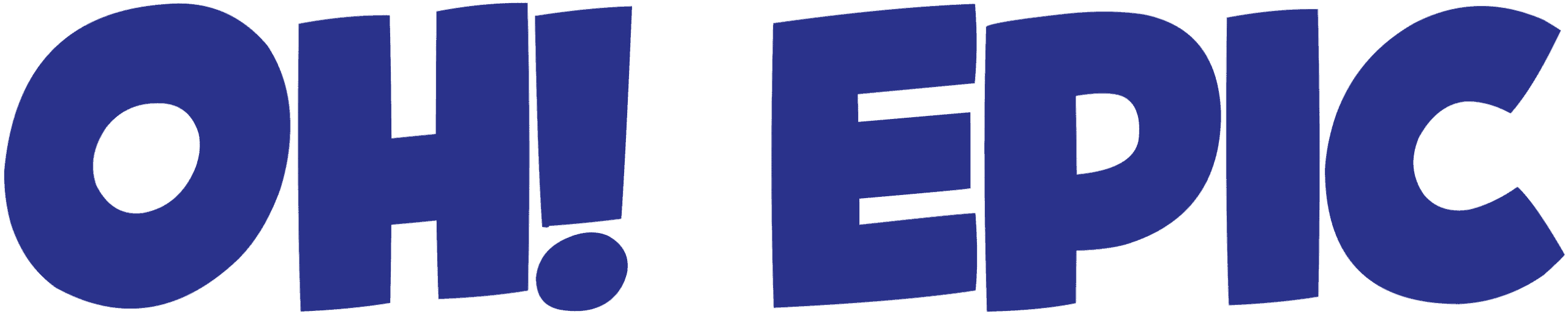PS5 systems can develop thermal issues when internal components fail due to overheating, physical damage, or manufacturing defects that compromise sealed cooling systems. Understanding the warning signs and root causes of thermal failure helps prevent expensive damage and protects gaming investments from avoidable hardware problems.
Key Takeaways
- Overheating symptoms include excessive surface warmth, loud fan operation, screen artifacts, performance drops, and direct console warning messages that demand immediate attention.
- Dust accumulation and poor ventilation create thermal barriers that force cooling systems to work harder while blocking essential airflow pathways throughout the console.
- Liquid metal displacement from vertical positioning or physical impacts can cause thermal interface failure, leading to rapid temperature spikes and potential permanent processor damage.
- Software issues like running multiple demanding applications, outdated firmware, and performance mode settings significantly increase heat generation beyond normal operating parameters.
- Common setup mistakes including carpet placement, low-quality accessories, pet proximity, and marathon gaming sessions create compounding thermal stress that overwhelms cooling capacity.
Understanding Thermal Failures in PS5 Systems
The PS5’s advanced cooling architecture relies on precision-engineered components working in harmony. Thermal management failures typically originate from preventable causes that gradually degrade system performance. Heat buildup occurs when the console’s cooling system cannot dissipate thermal energy effectively.
Sony designed the PS5 with sophisticated thermal protection mechanisms, but these safeguards have limitations. Prolonged exposure to high temperatures can cause permanent damage to the APU, memory modules, and power delivery components. Early detection of thermal stress signs allows users to implement corrective measures before irreversible damage occurs.
Internal temperature monitoring systems trigger automatic shutdowns when critical thresholds are reached. These emergency protocols protect core components but indicate serious cooling system compromise. Repeated thermal shutdowns accelerate component degradation and reduce console lifespan significantly.
Environmental and Physical Factors
Environmental Conditions
Proper thermal management extends beyond basic ventilation requirements. Environmental factors, usage patterns, and maintenance schedules all influence cooling system effectiveness. Understanding these interconnected variables helps maintain optimal operating temperatures throughout the console’s service life.
Environmental factors play a crucial role in PS5 thermal management. Room temperature, humidity levels, and ambient airflow directly affect cooling system efficiency. High ambient temperatures force the cooling system to work harder, reducing its capacity to handle processing loads.
Direct sunlight exposure creates additional thermal stress that compounds internal heat generation. Placing consoles near heat sources like radiators, heating vents, or other electronic devices creates thermal feedback loops. These conditions overwhelm cooling capacity and accelerate component degradation.
Airflow Considerations
Air circulation patterns around the console determine cooling effectiveness. Enclosed entertainment centers trap heated air and create thermal pockets that recirculate through intake vents. Wall-mounted installations often lack adequate clearance for proper airflow circulation.
- Carpet and fabric surfaces block bottom intake vents and create insulating barriers that trap heat.
- Hard surfaces with adequate clearance allow proper airflow and heat dissipation.
- Elevated positioning improves air circulation and reduces dust accumulation around intake areas.
Physical Damage Risks
Physical damage to cooling system components creates immediate thermal management problems. Impact damage can misalign heat sinks, damage fan assemblies, or compromise thermal interface materials. These issues cause localized hot spots that exceed safe operating temperatures.
Liquid metal thermal compound displacement represents a critical failure mode in PS5 systems. Vertical positioning can cause gravity-induced migration of thermal interface material. Physical impacts during transport or handling can also disturb carefully applied thermal compounds.
Component-Level Failures
Cooling System Issues
- Cooling fan damage reduces airflow capacity and creates imbalanced thermal conditions.
- Damaged fan blades, worn bearings, or obstructed rotation prevent adequate heat dissipation.
- Heat sink mounting pressure affects thermal transfer efficiency between components and cooling elements.
Software and Processing Load
Software configuration significantly impacts thermal generation patterns in PS5 systems. Performance mode settings increase processor clock speeds and voltage requirements, generating additional heat. Ray tracing features and high frame rate modes place sustained loads on graphics processing units.
- Background applications add constant heat generation that compounds during intensive gaming sessions.
- Outdated system firmware may contain inefficient power management algorithms.
- Game-specific optimization varies significantly between titles and developers.
Common Setup Mistakes
Ventilation and Layout
Poor ventilation setup represents the most common cause of PS5 thermal issues. Inadequate clearance around intake and exhaust vents restricts airflow and creates thermal buildup. Minimum clearance requirements exist for all console orientations and configurations.
- Enclosed cabinets with solid backs prevent proper air dissipation.
- Glass doors and panels reflect heat back toward consoles.
- Improper cable management obstructs airflow paths near intake vents.
Accessories and Modifications
- Third-party accessories like unofficial stands or cooling pads may block designed airflow channels.
- Unofficial modifications can void warranties and introduce safety hazards.
Maintenance Oversights
- Dust accumulation creates insulating heat layers.
- Pet hair and debris collect in fan assemblies and intake filters.
- Regular cleaning protects thermal performance over time.
Detecting Thermal Warning Signs
Recognizing early thermal warning signs enables proactive intervention before permanent damage occurs. Console surface temperature provides immediate feedback about internal thermal conditions. Excessive warmth indicates inadequate heat dissipation and potential cooling system problems.
- Fan noise patterns, such as loud or irregular speeds, often indicate thermal stress or mechanical issues.
- Performance degradation like frame rate drops or artifacts suggests thermal throttling.
- System shutdown messages directly identify critical thermal events requiring intervention.
Responding to Overheating
Immediate Actions
- Power down the system and allow it to cool completely before resuming use.
- Do not force continued operation during thermal events, as it may cause irreversible damage.
Environmental Assessment
- Reduce room temperature or relocate the console to a cooler, ventilated area.
- Eliminate heat sources such as nearby electronics or direct sunlight exposure.
Physical and Professional Inspection
- Clean dust buildup and confirm clearance around intake and exhaust vents.
- Consult a technician for persistent issues or visible damage to internal components.
Preventive Maintenance Tips
Ongoing Efforts
- Consistent cleaning schedules reduce buildup and maintain airflow.
- Proper placement and clearance allow optimal ventilation.
- Seasonal environmental adjustments maintain year-round performance.
Performance and Firmware Management
- Manage performance mode settings for balanced gameplay and thermal efficiency.
- Keep system firmware updated to benefit from thermal management enhancements.
Protecting Your Investment
Preventive measures cost significantly less than repair or full replacement. Investing in proper installation, routine maintenance, and educated usage habits helps extend console lifespan and delivers a reliable and safe gaming experience.
For more information and updates, users can visit the official PlayStation Support page.
When Your PS5 Gets Dangerously Hot: Critical Warning Signs You Can’t Ignore
Recognizing overheating symptoms early can save your PS5 from permanent damage and prevent the need for costly repairs. I’ve seen too many consoles suffer irreversible harm because owners missed these crucial warning signs.
Physical and Performance Indicators
Several unmistakable symptoms reveal when your PS5 reaches dangerous temperatures. Excessive surface warmth on the console’s exterior serves as the first red flag — if the plastic feels uncomfortably hot to touch, internal components are likely struggling. Continuous or loud fan operation indicates the cooling system is working overtime, often failing to maintain safe temperatures.
Screen artifacts present the most alarming visual warnings, appearing as:
- White, black, purple, or green streaks across your display
- Random flashing or flickering during gameplay
- Distorted graphics that weren’t present before
- Temporary screen freezes or visual glitches
Performance degradation follows closely behind visual symptoms. Reduced FPS becomes noticeable during graphically intensive games, creating stuttering or choppy movement. Random game crashes occur more frequently as the processor struggles to maintain stable operation under heat stress. Complete system shutdowns represent the console’s last-resort protection mechanism.
The PS5’s built-in safety features will display a direct “Your PS5 is too hot” warning message when internal temperatures exceed safe thresholds. This notification demands immediate action — ignoring it risks permanent hardware failure and potential data loss.
Physical trauma compounds overheating issues significantly. Impact events from drops or falls can damage delicate internal components, particularly affecting the HDMI port connections and thermal interface materials. These damaged components struggle to dissipate heat effectively, creating a cascade of thermal problems. I’ve observed PS5 price increases making repairs even more financially impactful for affected users.
Modern gaming accessories like the Corsair HS80 RGB wireless or Master MG300 wireless gaming headset can help you detect audio distortions that accompany overheating, providing another diagnostic tool.
Taking immediate action when any combination of these symptoms appears prevents catastrophic failure. Turn off your console immediately, ensure proper ventilation, and allow adequate cooling time before resuming gameplay. Regular maintenance and proper positioning can prevent most overheating scenarios from developing into serious hardware problems.
The Silent Killer: How Dust and Poor Ventilation Destroy Your Console
I’ve seen countless PS5 consoles develop serious problems that could have been easily prevented with proper maintenance and placement. Dust accumulation represents one of the most significant threats to console longevity, yet many users remain unaware of its devastating effects until damage has already occurred.
Dust, lint, pet hair, and various airborne particles gradually build up inside the PS5’s critical ventilation areas. These contaminants target the air intake vents, cooling fan, and power supply vent with relentless persistence. Each speck of debris contributes to a growing blockage that restricts airflow and forces internal temperatures to climb beyond safe operating levels.
The PS5’s cooling system relies on consistent airflow to maintain optimal temperatures during intense gaming sessions. When dust creates barriers in these pathways, the console’s internal components work harder while receiving less cooling relief. This combination creates a perfect storm for overheating-related failures and potential internal damage that may not manifest immediately but develops over time.
Placement Problems That Amplify Heat Issues
Console placement decisions significantly impact ventilation effectiveness and overall system health. I frequently observe users making critical placement errors that trap heat and accelerate component degradation:
- Positioning the PS5 inside entertainment cabinets or enclosed furniture
- Placing the console closer than four inches to walls or other surfaces
- Stacking items on top of or directly beside the console
- Installing the system in basement areas with poor air circulation
- Choosing locations near heat sources like radiators or direct sunlight
These placement mistakes create enclosed environments that trap heated air around the console. Hot air accumulates in these spaces, preventing the PS5’s cooling system from expelling heat effectively. The trapped heat then recirculates back through the console’s intake vents, creating a cycle of continuously rising temperatures.
Cabinet placement presents particularly dangerous scenarios because enclosed furniture acts like an oven, concentrating heat with minimal escape routes. Wall proximity compounds ventilation problems by blocking natural airflow patterns that help dissipate heat from the console’s exterior surfaces.
The Importance of Regular Maintenance
Regular maintenance becomes essential for preventing dust-related damage and maintaining optimal cooling performance. I recommend establishing a monthly cleaning routine that addresses the PS5’s most vulnerable areas. Compressed air provides the most effective method for removing accumulated debris from intake fins and cooling fan components without risking static discharge or component damage.
Vacuum cleaning offers an alternative approach, but users must exercise caution to avoid creating static electricity that could harm sensitive electronics. The vacuum’s suction should remain at least six inches away from console openings while drawing out loose particles.
Proper cleaning technique involves powering down the console completely and allowing it to cool for at least 30 minutes before beginning maintenance. This cooling period prevents thermal shock to components and ensures safer handling conditions. Short, controlled bursts of compressed air work better than continuous streams that might drive debris deeper into the system.
Environmental and Usage Considerations
Environmental factors also influence dust accumulation rates and ventilation effectiveness. Homes with pets, heavy foot traffic, or poor air filtration systems require more frequent cleaning intervals. Carpet fibers and fabric particles become airborne more easily in these environments, accelerating the buildup process.
Gaming habits affect heat generation patterns as well. Extended gaming sessions with graphically demanding titles like those featured in recent PlayStation 5 announcements push the console’s cooling system harder, making proper ventilation even more critical for preventing overheating damage.
Temperature monitoring becomes increasingly important as consoles age and accumulate wear. Users should pay attention to fan noise levels, which often increase as the cooling system works harder to compensate for restricted airflow. Unusual fan behavior or excessive noise frequently indicates developing ventilation problems that require immediate attention.
Additional Prevention Strategies
Prevention strategies extend beyond cleaning to include environmental controls like maintaining consistent room temperatures and humidity levels. Extreme temperature fluctuations stress electronic components and can accelerate failure rates in consoles with compromised cooling systems.
For a visual guide on cleaning and maintaining your PS5, check out this helpful tutorial:
https://www.youtube.com/watch?v=U3pkuDpW2LQ

The Liquid Metal Crisis: When Internal Cooling Systems Fail
Sony’s PlayStation 5 employs liquid metal as the thermal interface material on its APU (Accelerated Processing Unit), marking a significant departure from traditional thermal paste solutions. This advanced cooling approach delivers superior heat transfer under normal circumstances, but creates unique vulnerabilities that can lead to serious console problems.
The liquid metal application sits between the APU and the cooling system, forming a critical thermal bridge that dissipates heat generated during gaming sessions. Unlike conventional thermal paste that stays relatively stationary, liquid metal can migrate if the console experiences physical trauma or operates in suboptimal positions for extended periods.
Vertical positioning of the PS5 creates particular risks for liquid metal displacement. Gravity naturally pulls the conductive material downward over time, potentially creating uneven coverage across the processor surface. This gradual migration reduces thermal contact in critical areas, forcing the APU to operate at higher temperatures than intended.
Physical impacts from drops or rough handling can instantly displace liquid metal from its intended position. Even minor jolts can cause the material to shift away from heat-generating components, creating thermal dead zones that quickly lead to overheating issues.
Recognizing the Warning Signs of Thermal Failure
Several distinct symptoms indicate liquid metal displacement and resulting thermal problems:
- Abnormally loud fan operation as the cooling system works overtime to compensate for reduced thermal efficiency
- Visual artifacts appearing on screen, including graphical glitches, texture corruption, or color distortion
- System performance degradation with frame rate drops and extended loading times
- Unexpected crashes during gameplay or while navigating menus
- Complete video output loss requiring system restarts
- Console surface becoming noticeably hotter than usual during operation
These warning signs often appear gradually as thermal conductivity continues declining. Early intervention can prevent permanent damage, but ignoring these symptoms risks catastrophic hardware failure.
Temperature spikes occur rapidly once liquid metal coverage becomes insufficient. The APU generates substantial heat during intensive gaming sessions, and without proper thermal interface material, these temperatures can exceed safe operating thresholds within minutes. Modern gaming titles that push the PlayStation 5’s hardware capabilities create even greater thermal stress on compromised cooling systems.
Permanent processor damage becomes increasingly likely as operating temperatures climb beyond manufacturer specifications. Silicon components degrade rapidly under excessive heat, potentially causing irreversible changes to the APU’s internal structure. Once thermal damage occurs, replacement of the entire motherboard assembly typically becomes necessary.
Prevention strategies focus on maintaining proper console orientation and avoiding physical impacts. Horizontal positioning provides the most stable environment for liquid metal retention, while ensuring adequate ventilation around all console surfaces helps the cooling system operate efficiently.
Professional repair services can sometimes restore proper liquid metal application, but this procedure requires specialized tools and expertise. Attempting DIY repairs often worsens the problem and voids warranty coverage, making professional assessment the safer choice for valuable gaming hardware.
Gaming headset users experiencing audio issues during thermal problems should consider whether overheating affects connected peripherals. Quality headsets like the Corsair HS80 RGB Wireless or Master MG300 Wireless can help isolate whether audio problems stem from console hardware failure or peripheral malfunctions.
Regular system maintenance includes monitoring fan noise levels and performance consistency across different gaming scenarios. Consistent thermal management preserves both immediate gaming experiences and long-term hardware reliability, protecting the substantial investment modern console gaming represents.
Hidden Software Culprits That Overheat Your PS5
Running multiple demanding applications simultaneously pushes the PS5’s processor beyond its comfort zone, dramatically increasing power consumption and internal temperatures. Games like Cyberpunk 2077 or Call of Duty combined with streaming apps, downloads, and system updates create a perfect storm for overheating. Background processes continue consuming resources even when users switch between applications, causing the cooling system to work overtime and potentially fail at maintaining safe operating temperatures.
System Software Issues That Compromise Cooling
Outdated system firmware often contains bugs that prevent proper fan speed regulation, leaving the console vulnerable to thermal damage. Corrupt system files can interfere with the PS5’s thermal management protocols, causing fans to run at incorrect speeds or fail to ramp up during intensive gaming sessions. Sony regularly releases updates that optimize cooling algorithms and fix temperature-related bugs, making system updates crucial for preventing overheating issues.
Users experiencing consistent overheating should immediately check for available system updates through the settings menu. Rebuilding the database in safe mode clears corrupt files that might interfere with thermal management systems. This process accesses PS5 safe mode by holding the power button for seven seconds during startup, then selecting the database rebuild option to clean system files without losing saved data.
Power Settings and Performance Adjustments
Performance mode significantly increases the console’s processing load, generating substantially more heat than standard operation. This setting maximizes frame rates and visual quality but demands higher power consumption from both the CPU and GPU. Extended gaming sessions in performance mode can overwhelm cooling systems, particularly in poorly ventilated environments or when combined with other heat-generating factors.
Smart power management involves several strategic adjustments:
- Switching to energy-saver mode during less demanding games reduces system stress
- Closing unused applications prevents unnecessary background processing
- Disabling automatic downloads during gaming sessions minimizes concurrent operations
- Setting rest mode properly ensures the console cools down between gaming sessions
- Adjusting HDR and ray-tracing settings can reduce GPU workload and heat generation
Background applications continue running even after switching to different games or apps, creating hidden thermal loads that accumulate over time. Streaming services, party chat, and system monitoring tools all contribute to increased processor usage and heat generation. Manually closing these applications through the switcher menu prevents thermal buildup and extends the console’s lifespan.
The PS5’s power settings directly influence heat production, with performance mode creating up to 30% more thermal output than standard settings. Users experiencing overheating should experiment with different performance profiles to find the optimal balance between visual quality and thermal stability. Quality gaming experiences don’t always require maximum performance settings, especially for games that don’t fully utilize the console’s capabilities.
System updates frequently include optimizations for thermal management and fan curve adjustments that improve cooling efficiency. Sony’s continued support for the PS5 includes regular firmware improvements that address overheating issues reported by users. Installing these updates promptly ensures access to the latest cooling optimizations and prevents software-related thermal problems.
Database rebuilding should be performed monthly for users who frequently install and uninstall games or experience system slowdowns. This maintenance process reorganizes system files and removes corrupted data that could interfere with cooling protocols. Safe mode access remains the most reliable method for performing this essential maintenance without risking data loss.
Monitoring system performance becomes easier when users understand how different settings affect thermal output. Gaming accessories like cooling stands can supplement software optimizations, but addressing software culprits remains the primary defense against overheating. Quality gaming equipment should complement proper software management rather than compensate for poor thermal practices.
Smart gamers regularly audit their active applications, update system software, and adjust power settings based on their gaming habits and environmental conditions. These software-focused approaches cost nothing but attention and can prevent expensive hardware damage from preventable overheating issues.
Common Mistakes That Turn Your Gaming Setup Into a Heat Trap
Several gaming habits and setup choices can transform a perfectly functional PS5 into an overheating disaster waiting to happen. Understanding these common pitfalls helps prevent the thermal damage that often leads to system failures and potential leaking issues.
Accessory Choices That Sabotage Your Console’s Cooling
Third-party accessories often promise enhanced performance but frequently deliver the opposite result. Low-quality cooling fans marketed as PS5 upgrades can actually disrupt the console’s carefully engineered airflow patterns. These aftermarket fans typically operate at different speeds and directions than Sony intended, creating turbulence that reduces cooling efficiency rather than improving it.
External hard drives present another hidden thermal risk. Cheap storage solutions generate excessive heat during operation, and when positioned near the PS5, they contribute to ambient temperature increases around the console. I’ve observed that improper cooling fans and poorly ventilated external drives create hot zones that compound the PS5’s existing thermal load.
Poor placement decisions compound accessory-related heat problems significantly. Positioning the PS5 on carpet creates an immediate thermal trap since soft surfaces block crucial bottom vents and absorb heat that should dissipate into the air. The console’s intake fans draw warm air from the carpet instead of cool room air, forcing the cooling system to work harder against elevated baseline temperatures.
Pet proximity introduces dual risks that many gamers overlook.
- Pet fur gets drawn into the PS5’s intake vents during normal operation, gradually building layers of insulation inside the console that block airflow paths.
- Animals generate body heat that raises ambient temperatures around gaming setups, particularly when pets choose to rest near the warm console during extended gaming sessions.
Gaming habits play an equally important role in thermal management. Continuous use without adequate PS5 rest periods prevents internal temperatures from returning to baseline levels between sessions.
I’ve found that marathon gaming sessions lasting six hours or more push thermal components beyond their designed operating parameters, creating stress that accumulates over time.
The compounding effect of these mistakes creates particularly dangerous thermal conditions. A PS5 sitting on carpet with a cheap external drive attached while running continuous gaming sessions faces multiple simultaneous heat sources with compromised cooling capacity. This combination can push internal temperatures well beyond safe operating ranges, potentially damaging thermal protection systems and leading to component failures.
Professional gaming setups avoid these pitfalls through strategic choices:
- Hard surfaces like wooden desks or dedicated console stands ensure proper ventilation.
- Quality wireless gaming headsets eliminate cable clutter that can obstruct airflow.
- Maintaining distance from pets and implementing regular gaming breaks allows thermal systems to function as designed.
Temperature monitoring becomes critical when accessory and usage patterns increase thermal load. Built-in PS5 thermal protection systems will shut down the console before permanent damage occurs, but repeated thermal shutdowns indicate underlying setup problems that require attention. Addressing these common mistakes prevents the thermal stress that contributes to long-term reliability issues and potential system failures.
Smart accessory selection focuses on officially licensed products that complement rather than compete with Sony’s thermal design. Quality external storage solutions include their own cooling systems and thermal management, while legitimate cooling accessories work with rather than against the PS5’s airflow patterns.
Gaming setups that prioritize thermal management through proper placement, quality accessories, and reasonable usage patterns maintain optimal performance while extending console lifespan significantly.
Even with recent PlayStation 5 price increases, protecting this investment through proper thermal management remains far more cost-effective than dealing with potential repair or replacement costs from heat-related damage.
Sources:
Asurion – “PS5 overheating: How to fix and stop it from happening”
YouTube – “Your PS5 Will Overheat Because Of This”
iFixit – “PlayStation 5 Overheating”
TronicsFix – “How to Fix PS5 Overheating Issues”
YouTube – “How to Fix Overheating PS5 (Easy Method)”
MackTechs – “Overheating PlayStation 5 With No Video Repair”